Creating a Google Cloud Service Account
A Service Account is a special Google account used by applications, like the WP-Stateless plugin, to access Google Cloud services. You’ll create this account and grant it the permissions it needs to manage files in your bucket.
Step 1: Go to the Service Accounts Section and Create a New Service Account
-
Make sure you’re in the correct Google Cloud project. You can check the project name at the top of the Google Cloud Console.
-
In the Navigation menu , go to IAM & Admin, then select Service Accounts.
-
Click Create service account at the top of the page.
Step 2: Add Service Account Details
-
Service account name: Enter a descriptive name for your service account, such as
wp-stateless. -
Service account ID: This will be automatically generated based on the name you entered. You can use the default.
-
Service account description: Optionally, add a description like “Used by WP-Stateless plugin to manage media files”.
-
Click Create and continue.
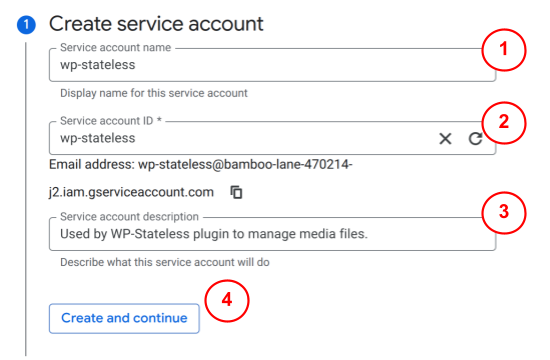
Step 3: Grant Access to the Service Account
This is the critical step, where you assign the necessary permissions to your service account.
-
Under Permissions, you’ll see a field to add a role.
-
In the Select a role field, search for and select Storage Admin. The Storage Admin role gives the service account full control over your Cloud Storage buckets, which the plugin requires to create, read, update, and delete files.
-
Click Continue.
- Click Done to finish creating the Service Account. You will see it listed in your Service Accounts list.
Step 4: Create and Download the JSON Key
The plugin will use this key to authenticate with Google Cloud. Think of it as a password for your service account.
-
Click on the name of the new Service Account you just created
wp-stateless@.... -
Select the Keys tab at the top.
-
Click Add key, then select Create new key.
-
In the pop-up window, choose JSON as the key type and click Create.
-
A
.jsonfile will be downloaded automatically. Save it in a safe place, as it contains the credentials required by the plugin. You will need this file to configure the WP-Stateless plugin settings in WordPress.
Congratulations!
You’ve successfully created a service account and downloaded the JSON key. This key will be used to connect WP-Stateless to your Google Cloud bucket in the next step.